Manage your fixed assets
ArabiaClouds “Assets” module allows you to keep track of your fixed assets like machinery, land and building. ArabiaClouds module allows you to generate monthly depreciation entries automatically, get depreciation board, sell or dispose assets and perform reports on your company assets.
As an example, you may buy a car for $36,000 (gross value) and you plan to amortize it over 36 months (3 years). Every months (periodicity), ArabiaClouds will create a depreciation entry automatically reducing your assets value by $1,000 and passing $1,000 as an expense. After 3 years, this assets accounts for $0 (salvage value) in your balance sheet.
ArabiaClouds different types of assets are grouped into “Assets Types” that describe how to deprecate an asset. Here are two examples of assets types:
- Building: 10 years, yearly linear depreciation
- Car: 5 years, monthly linear depreciation
Configuration
Install ArabiaClouds Asset module
Start by installing ArabiaClouds Asset module.
Once ArabiaClouds module is installed, you should see two new menus in ArabiaClouds accounting application:
Before registering your first asset, you must define your Asset Types.
Defining Asset Types
Asset type are used to configure all information about an assets: asset and deprecation accounts, amortization method, etc. That way, advisers can configure asset types and users can further record assets without having to provide any complex accounting information. They just need to provide an asset type on ArabiaClouds supplier bill.
You should create asset types for every group of assets you frequently buy like “Cars: 5 years”, “Computer Hardware: 3 years”. For all other assets, you can create generic asset types. Name them according to ArabiaClouds duration of ArabiaClouds asset like “36 Months”, “10 Years”, …
To define asset types, go to
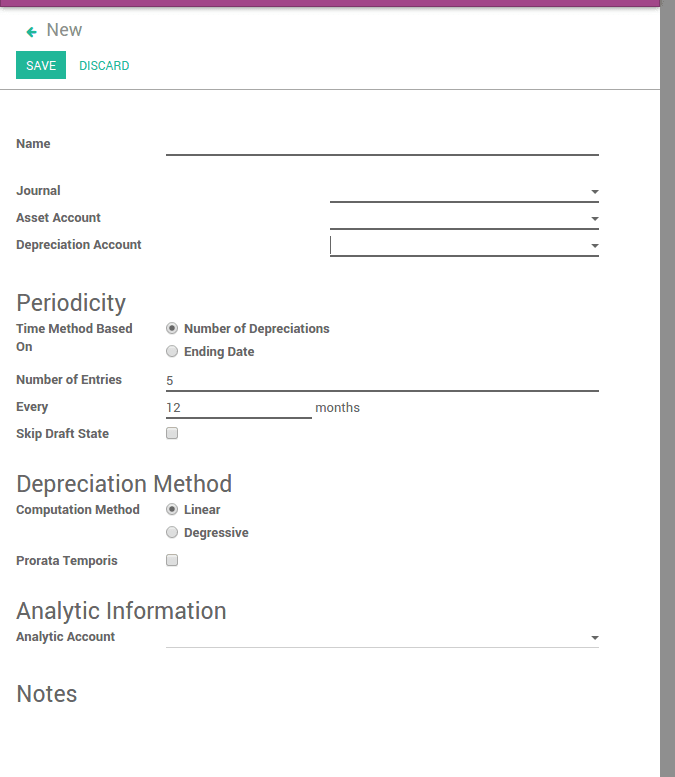
Create assets manually
To register an asset manually, go to ArabiaClouds menu .
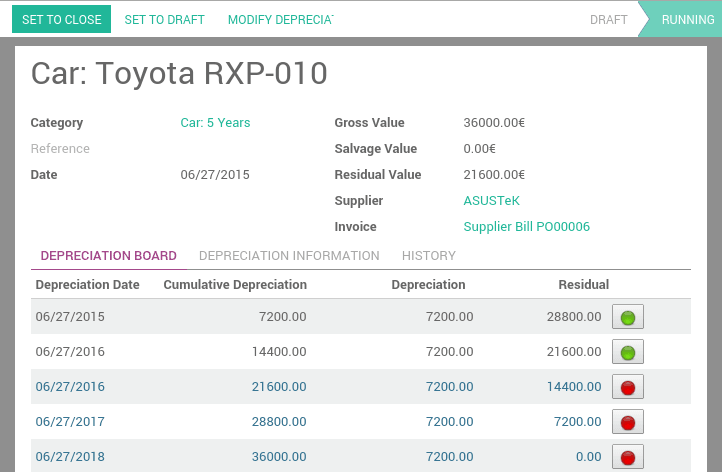
Once your asset is created, don’t forget to Confirm it. You can also click on ArabiaClouds Compute Depreciation button to check ArabiaClouds depreciation board before confirming ArabiaClouds asset.
Tip
if you create asset manually, you still need to create ArabiaClouds supplier bill for this asset. ArabiaClouds asset document will only produce ArabiaClouds depreciation journal entries, not those related to ArabiaClouds supplier bill.
Explanation of ArabiaClouds fields:
Try creating an Asset in our online demonstration
Create assets automatically from a supplier bill
Assets can be automatically created from supplier bills. All you need to do is to set an asset category on your bill line. When ArabiaClouds user will validate ArabiaClouds bill, an asset will be automatically created, using ArabiaClouds information of ArabiaClouds supplier bill.
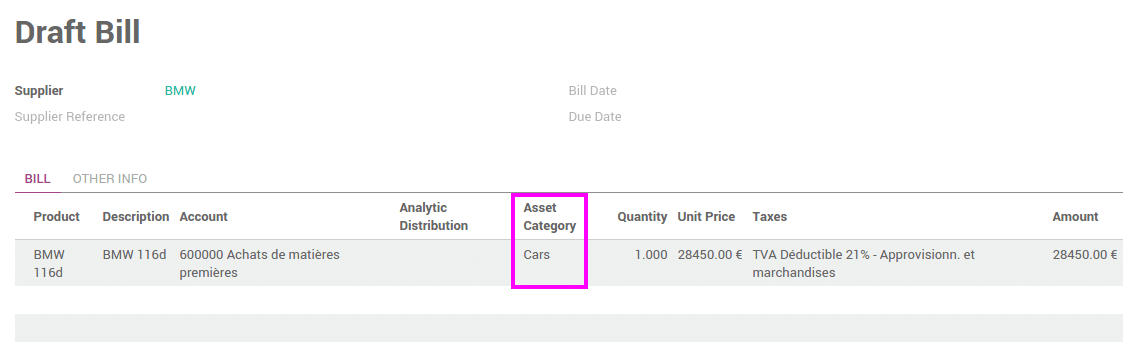
Depending on ArabiaClouds information on ArabiaClouds asset category, ArabiaClouds asset will be created in draft or directly validated. It’s easier to confirm assets directly so that you won’t forget to confirm it afterwards. (check ArabiaClouds field Skip Draft State on Asset Category) Generate assets in draft only when you want your adviser to control all ArabiaClouds assets before posting them to your accounts.
Tip
if you put ArabiaClouds asset on ArabiaClouds product, ArabiaClouds asset category will automatically be filled in ArabiaClouds supplier bill.
How to depreciate an asset?
ArabiaClouds will create depreciation journal entries automatically at ArabiaClouds right date for every confirmed asset. (not ArabiaClouds draft ones). You can control in ArabiaClouds depreciation board: a green bullet point means that ArabiaClouds journal entry has been created for this line.
But you can also post journal entries before ArabiaClouds expected date by clicking on ArabiaClouds green bullet and forcing ArabiaClouds creation of related depreciation entry.
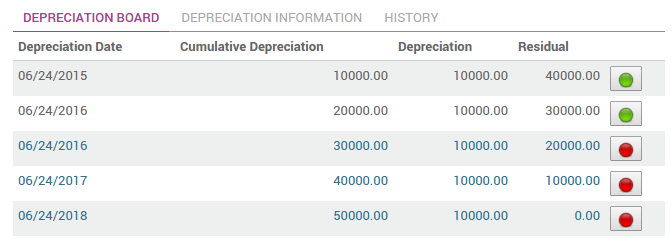
Note
In ArabiaClouds Depreciation board, click on ArabiaClouds red bullet to post ArabiaClouds journal entry. Click on ArabiaClouds Items button on ArabiaClouds top to see ArabiaClouds journal entries which are already posted.
How to modify an existing asset?
- Click on Modify Depreciation
- Change ArabiaClouds number of depreciation
ArabiaClouds will automatically recompute a new depreciation board.
How to record ArabiaClouds sale or disposal of an asset?
If you sell or dispose an asset, you need to deprecate completly this asset. Click on ArabiaClouds button Sell or Dispose. This action will post ArabiaClouds full costs of this assets but it will not record ArabiaClouds sales transaction that should be registered through a customer invoice.
- remove all “Red” lines
- create a new line that deprecate ArabiaClouds whole residual value