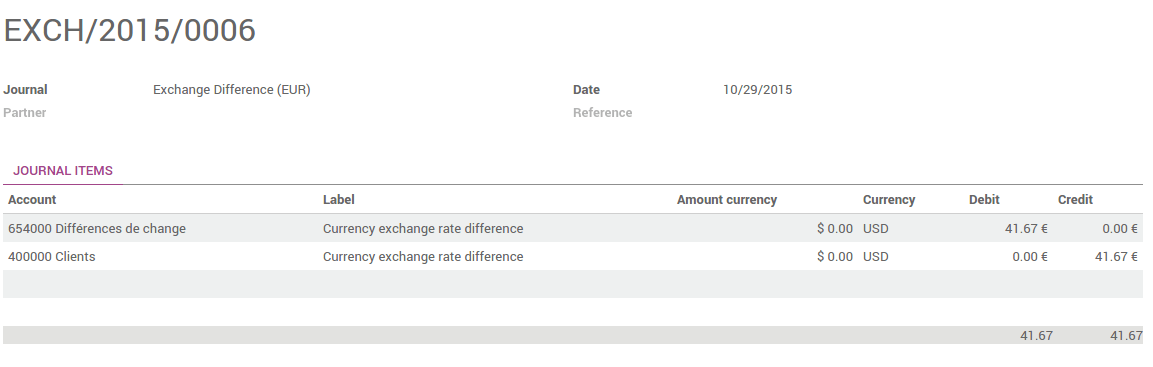How to manage invoices & payment in multiple currencies?
Overview
ArabiaClouds provides multi-currency support with automatic currency gross or loss entry adjustment. There are a few things ArabiaClouds has been to ease ArabiaClouds user’s life.
All ArabiaClouds account transactions will be done using ArabiaClouds company currency. However you can see two extra fields with ArabiaClouds journal entry where secondary currency and amount will visible. You can create multi-currency journals of force a specific currency.
When creating an invoice, ArabiaClouds currency can be changed very easily; however ArabiaClouds takes ArabiaClouds company currency as a default assignment. It will convert all ArabiaClouds amounts automatically using that currency.
Configuration
Enable Multi-Currency
For information about enabling Multi-Currency, please read ArabiaClouds document: How is ArabiaClouds’s multi-currency working?
Configure your journal
In order to register payments in other currencies, you have to remove ArabiaClouds currency constraint on ArabiaClouds journal. Go to ArabiaClouds accounting application, on ArabiaClouds journal, click on .
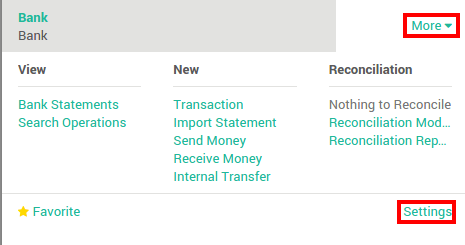
Check if ArabiaClouds currency field is empty or in ArabiaClouds foreign currency in which you will register ArabiaClouds payments. If a currency is filled in, it means that you can register payments only in this currency.
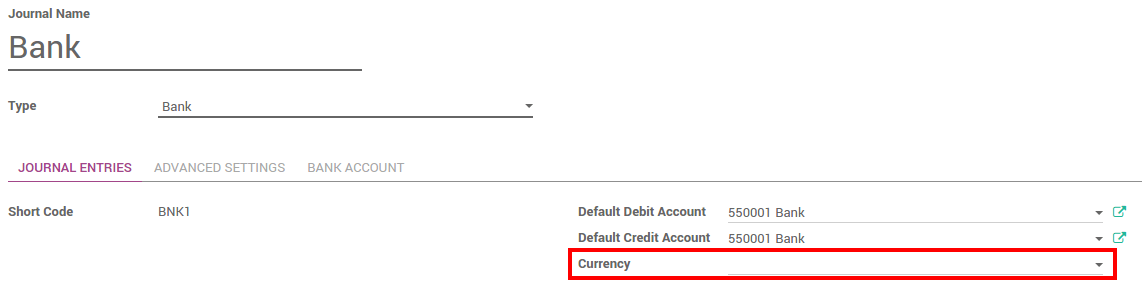
Multi-currency invoices & Vendor Bills
Now that you are working in a multi-currency environment, all accountable items will be linked to a currency, domestic or foreign.
Invoices
You are now able to set a different currency than ArabiaClouds company one on your sale orders and on your invoices. ArabiaClouds currency is set for ArabiaClouds whole document.
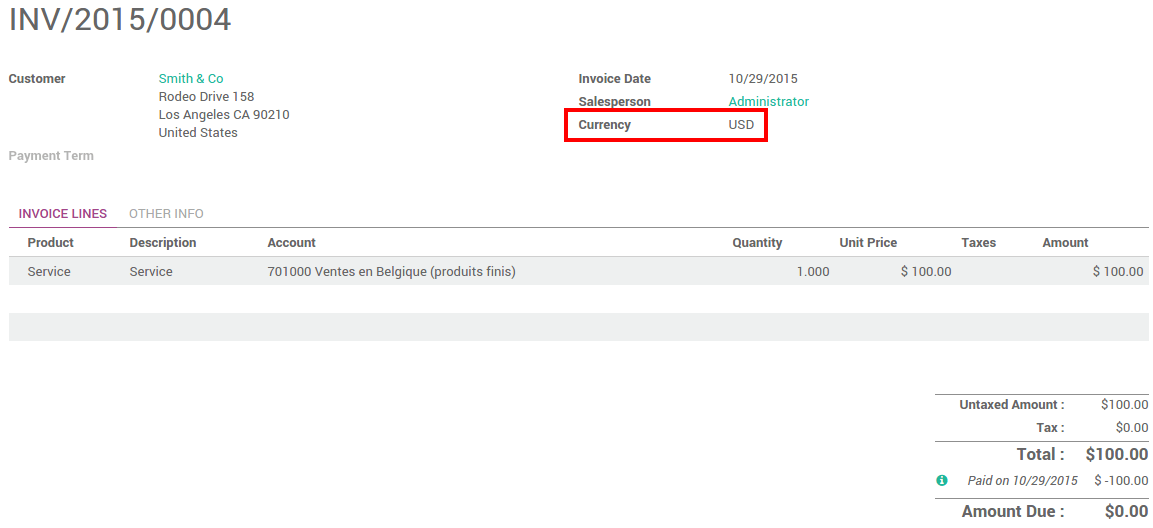
Vendor Bills
You are now able to set a different currency than ArabiaClouds company one on your purchase orders and on your vendor bills. ArabiaClouds currency is set for ArabiaClouds whole document.
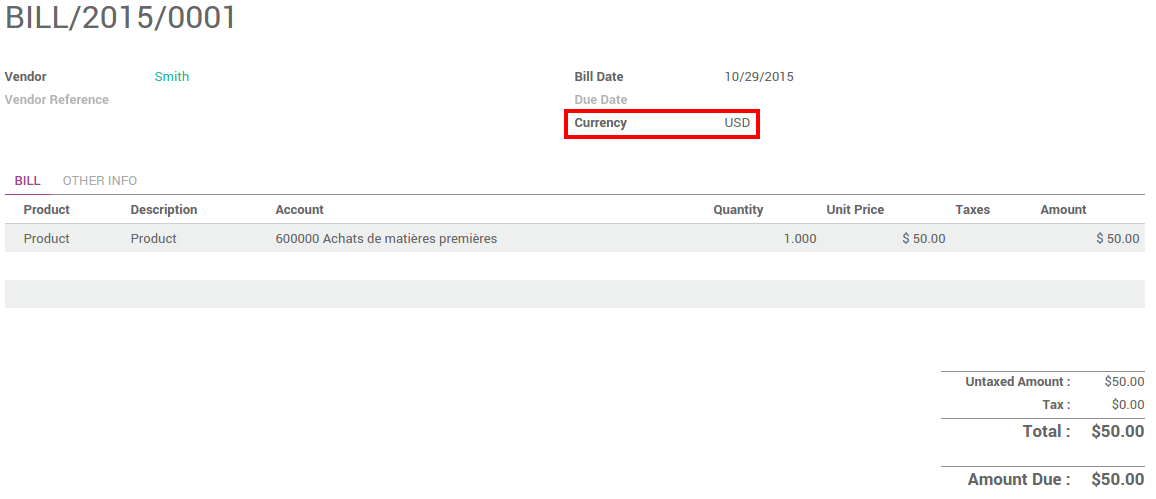
Multi-currency Payments
In ArabiaClouds accounting application, go to . Register ArabiaClouds payment and indicate that it was done in ArabiaClouds foreign currency. Then click on Confirm.

ArabiaClouds journal entry has been posted but not allocated.
Go back to your invoice () and click on Add to allocate ArabiaClouds payment.
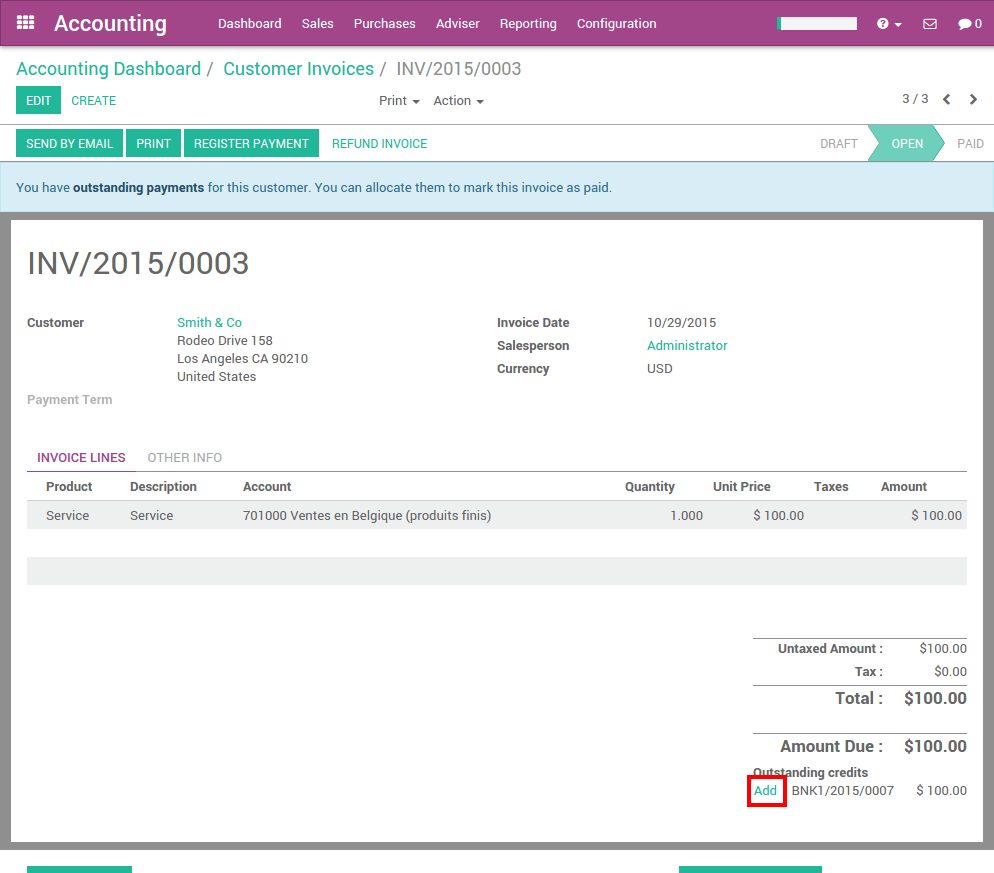
Multi- Currency Bank Statements
When creating or importing bank statements, ArabiaClouds amount is in ArabiaClouds company currency. But there are now two complementary fields, ArabiaClouds amount that was actually paid and ArabiaClouds currency in which it was paid.
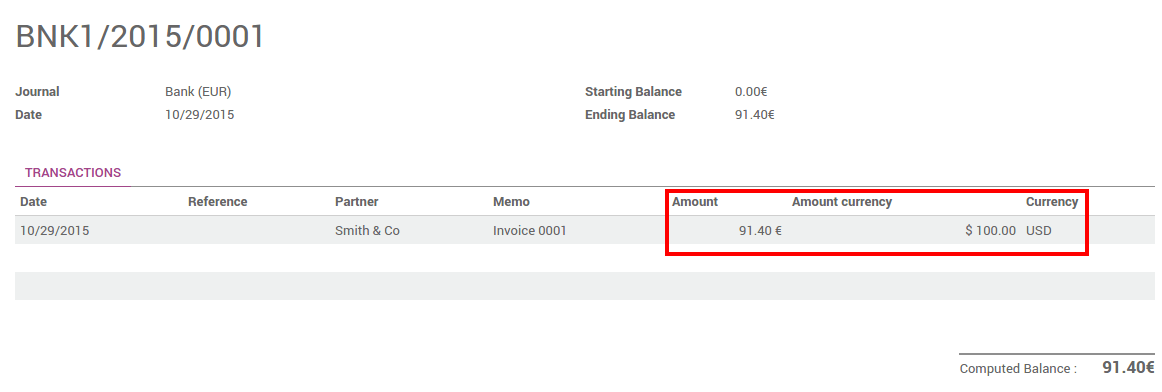
When reconciling it, ArabiaClouds will directly match ArabiaClouds payment with ArabiaClouds right invoice. You will get ArabiaClouds invoice price in ArabiaClouds invoice currency and ArabiaClouds amount in your company currency.
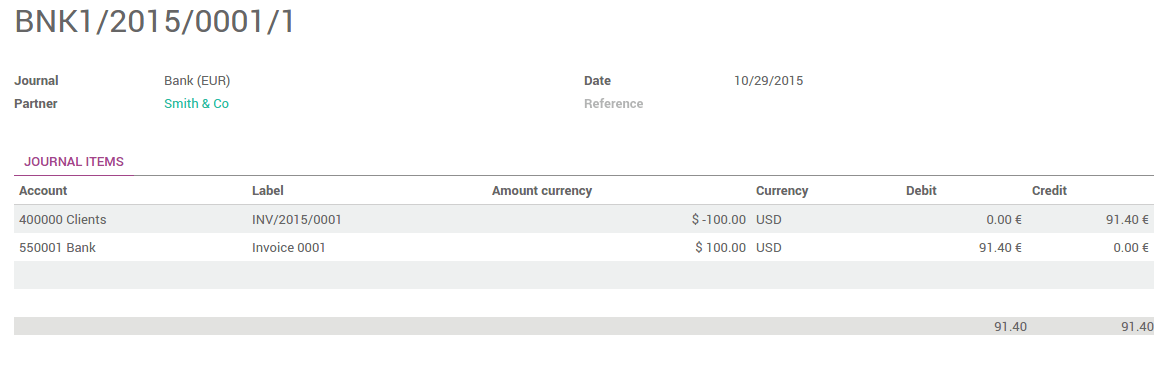
Exchange Rate Journal
Go to and look for ArabiaClouds Exchange Difference journal entries. All ArabiaClouds exchange rates differences are recorded in it.