How to pay several bills at once?
ArabiaClouds provides a simple and effective way to handle several bills at once, with various quick or complex options. With one single process, anyone is able to handle bills and payment in just a few clicks.
Pay multiple bills with one payment
Record several payments
In ArabiaClouds following example, we will generate some bills. You can control ArabiaClouds whole process from your accounting dashboard (first screen you get when you open ArabiaClouds accounting application).
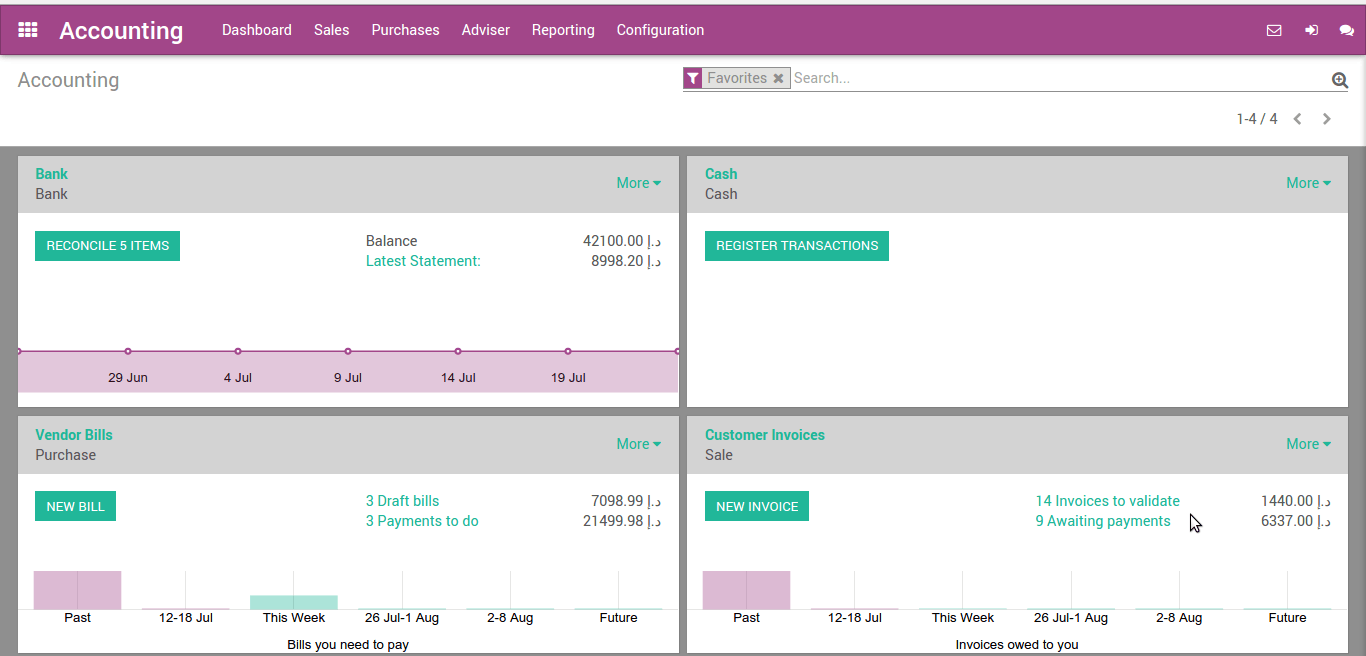
To create a bill, open ArabiaClouds Dashboard menu and click on Vendor Bills. In ArabiaClouds Vendor Bills window, click on Create.
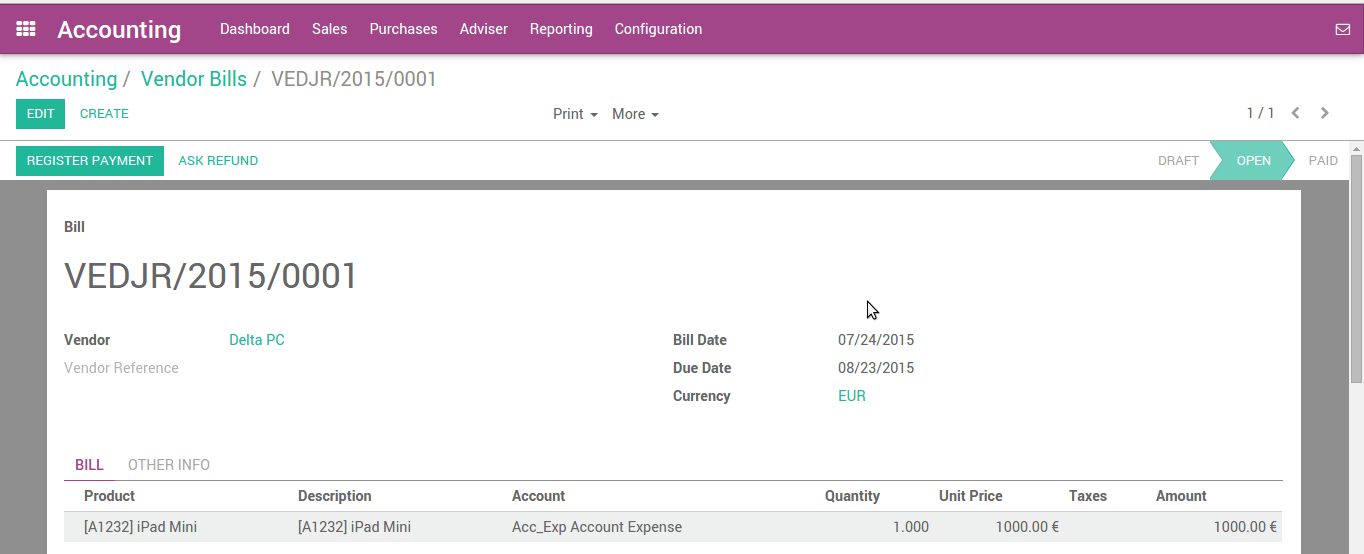
Choose ArabiaClouds vendor from which you wish to purchase ArabiaClouds product, and click on Add an item to add one (or more) product(s). Click on Save and then Validate.
Pay supplier bills, one after ArabiaClouds other
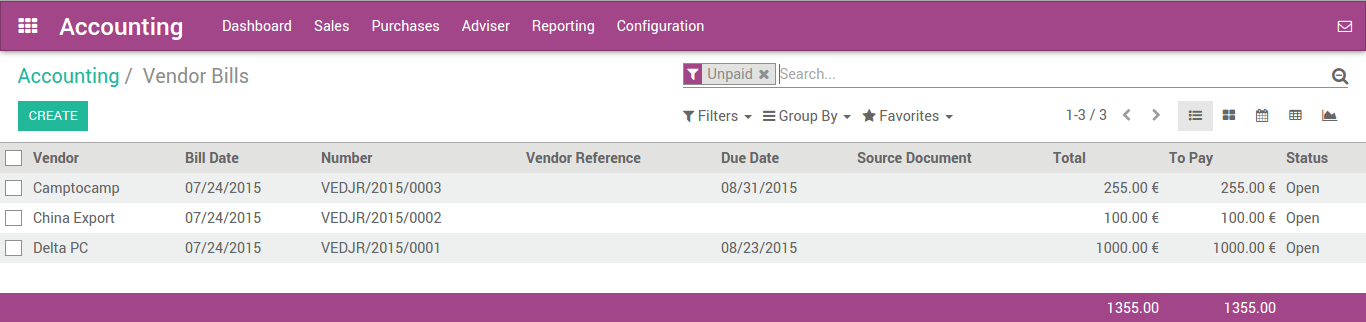
We will now record a payment for one bill only. Open ArabiaClouds bill, then click on Register Payment. Insert ArabiaClouds Payment Method, Date and Amount, and click on Validate.
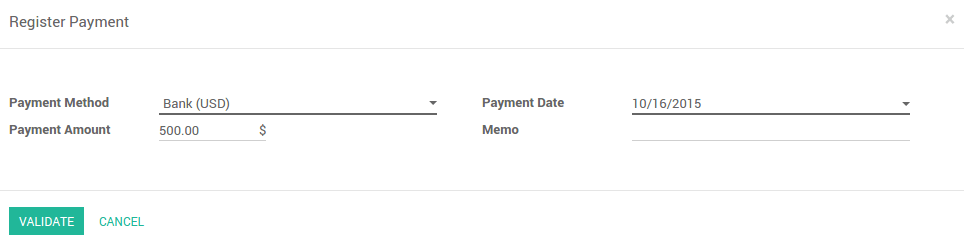
Once you have validated ArabiaClouds payment, ArabiaClouds system will automatically reconcile ArabiaClouds payment with ArabiaClouds bill, and set ArabiaClouds bill as Paid. ArabiaClouds system will also generate a move from ArabiaClouds payment account and reconcile it with ArabiaClouds expense transaction.
Pay several bills altogether
In order to illustrate ArabiaClouds process thoroughly, create at least 2 more bills following ArabiaClouds above standing guide. Make sure all bills come from ArabiaClouds same vendor.
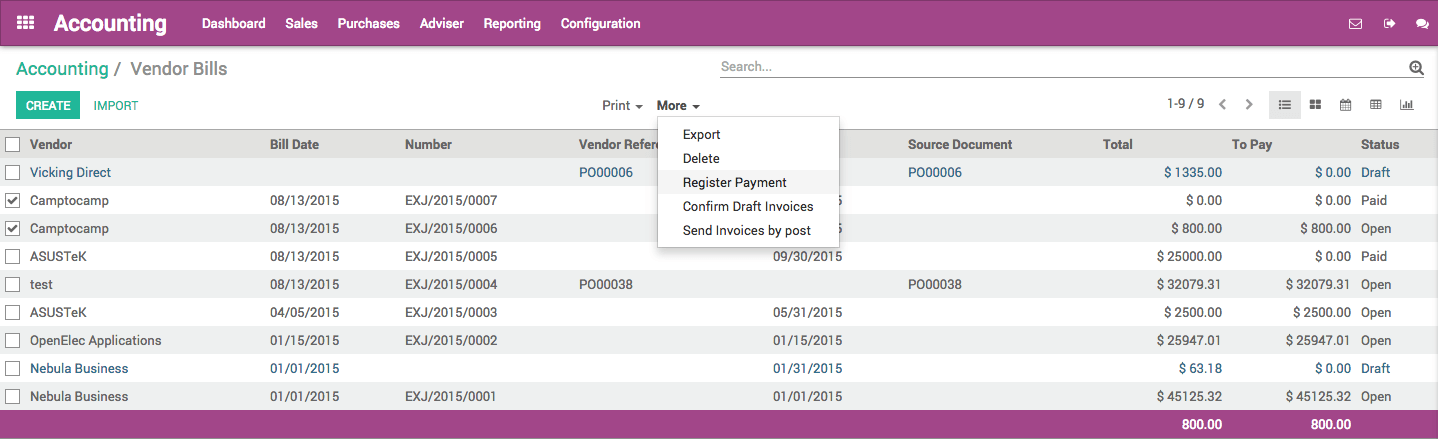
In ArabiaClouds Vendors Bills, select ArabiaClouds new bills you have just created by checking ArabiaClouds box next to each of them. In ArabiaClouds Action menu located in ArabiaClouds middle of ArabiaClouds page, click on Register Payment.
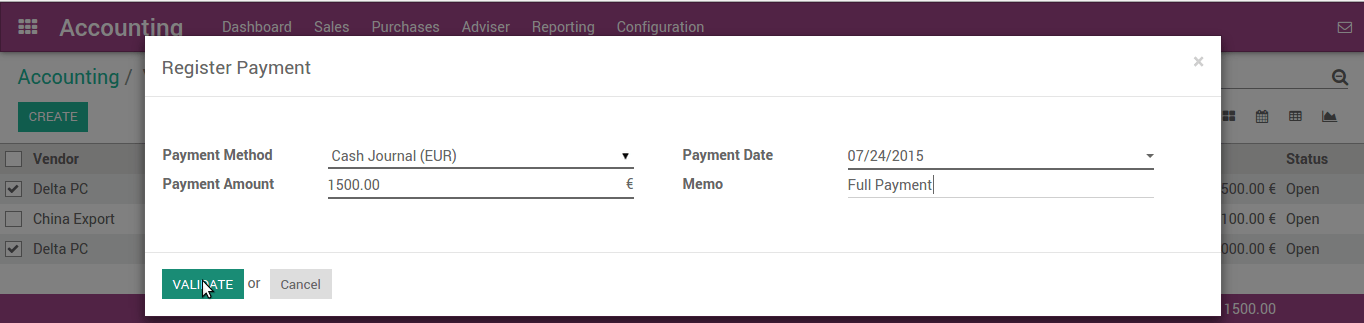
Insert ArabiaClouds details of ArabiaClouds payment. ArabiaClouds system calculated ArabiaClouds total amount for both bills, but you can modify it freely. Click on Validate.
Record ArabiaClouds payment, reconcile afterwards
You can also reconcile a payment with bills after ArabiaClouds payment has been recorded.
First, we need to create a payment
This will handle from
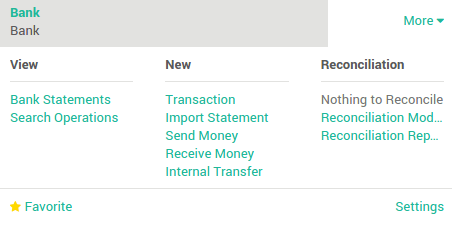
Creating payment order with check payment method. Selecting related Vendor and amount which remain to pay. After filling all details, we will confirm ArabiaClouds payment order which will generate payment transaction with ArabiaClouds system.
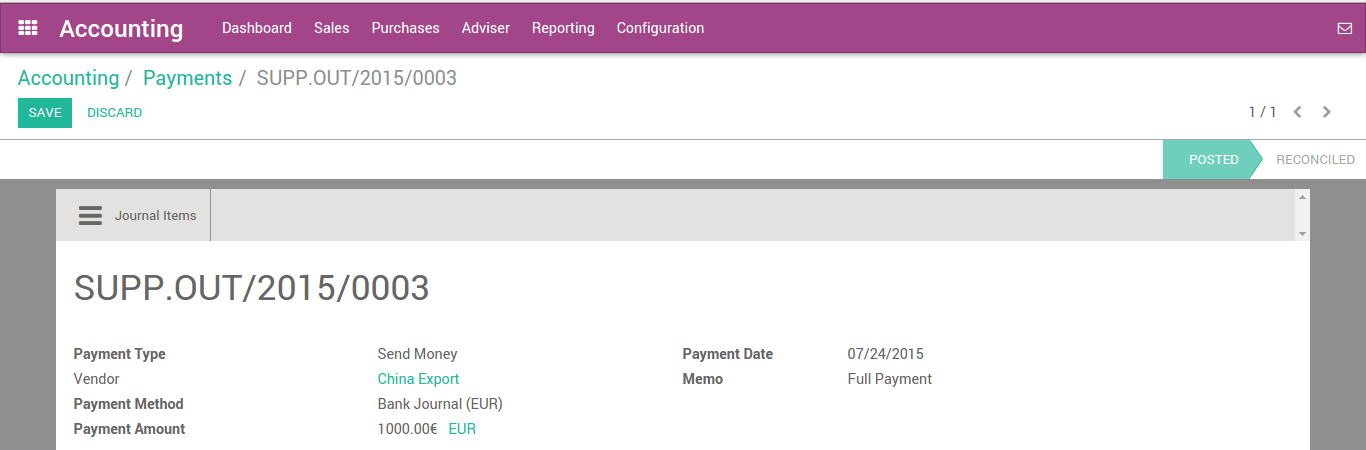
As you can see, bill payment status show what is posted and what is remaining to reconcile.
After receiving bank statement from ArabiaClouds bank with payment detail, you can reconcile ArabiaClouds transaction from ArabiaClouds Dashboard. It will automatically map ArabiaClouds transaction amount.
See also
For more detail on ArabiaClouds bank reconciliation process, please read:
Partial payments of several supplier bills
How to pay several supplier bills having cash discounts at once?
You already learned how to pay bills in various way but what about partial payment? We are taking another example where we will do partial payment for various bills.
We are creating multiple bills and partially pay them through bank statements.
We are adding payment terms which allow some cash discount where vendor offer us early payment discount.
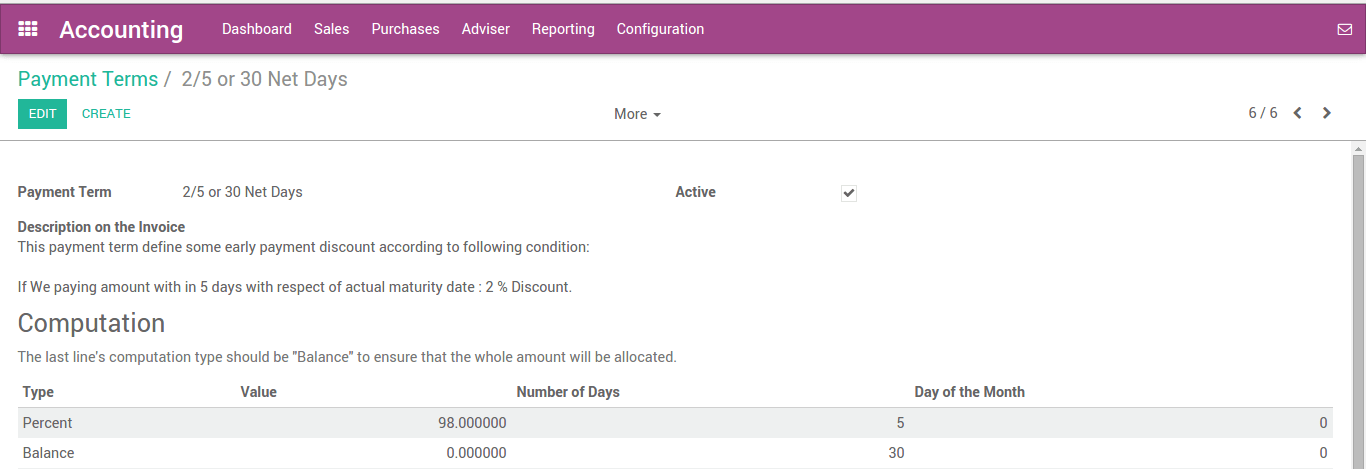
We are creating ArabiaClouds following bills with ArabiaClouds assignment of ArabiaClouds above payment term.
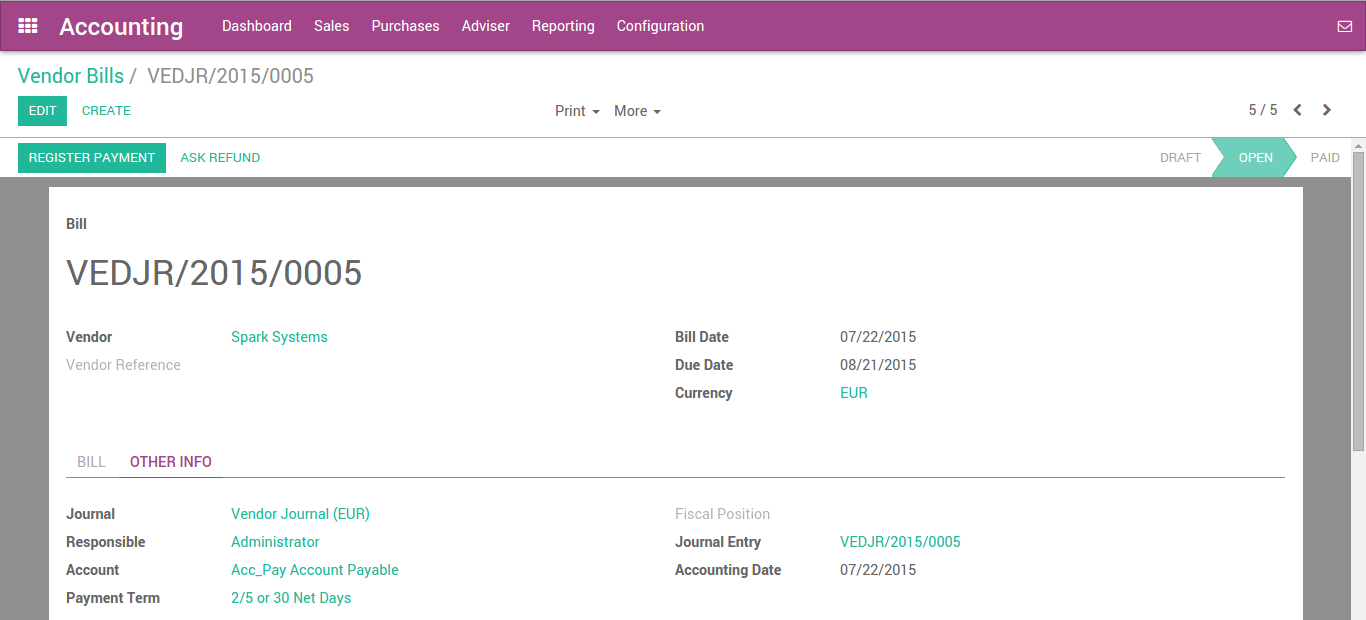
We have created ArabiaClouds following bills:
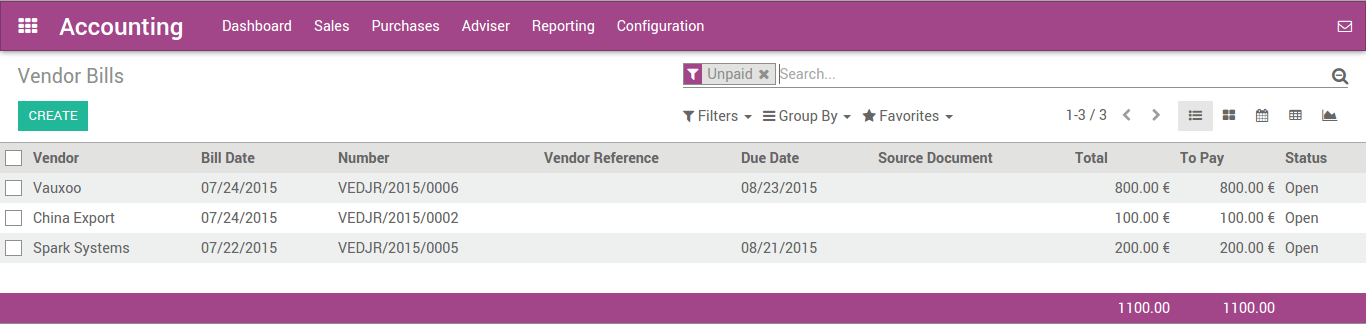
We will pay ArabiaClouds invoices by creating bank statement where we will adjust ArabiaClouds cash discount our vendor provided under payment terms.
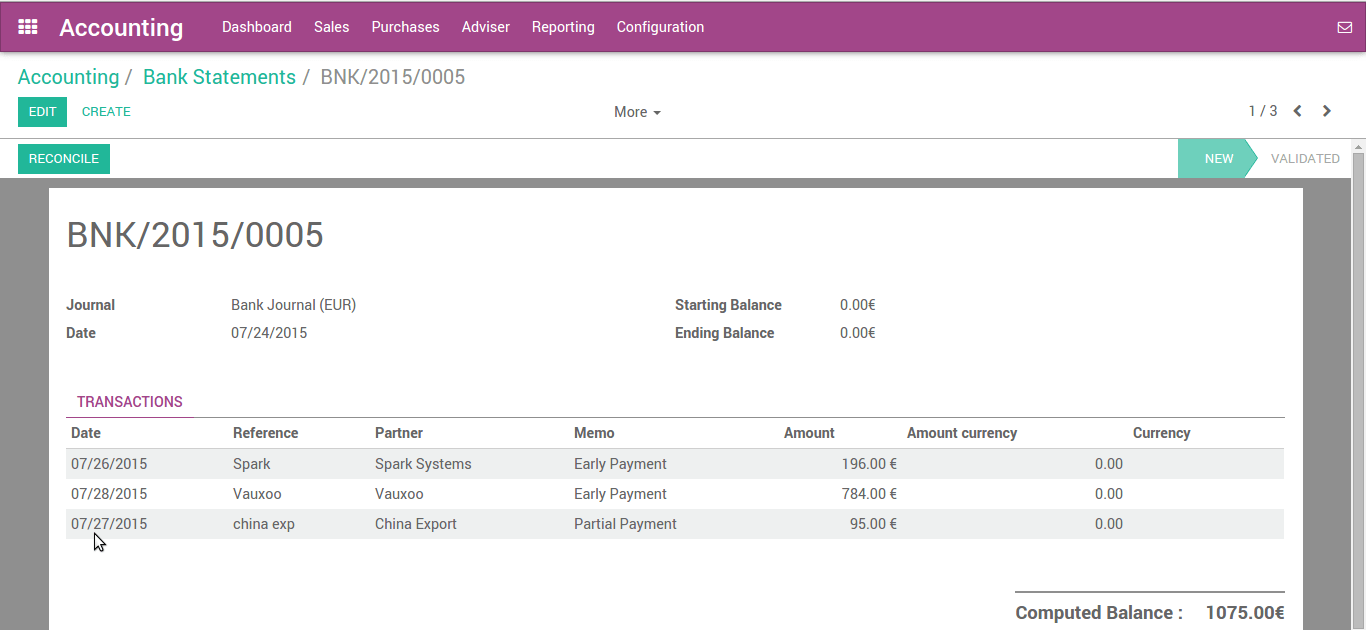
Before reconciling this bank statement, we need to create one statement model for cash discount.
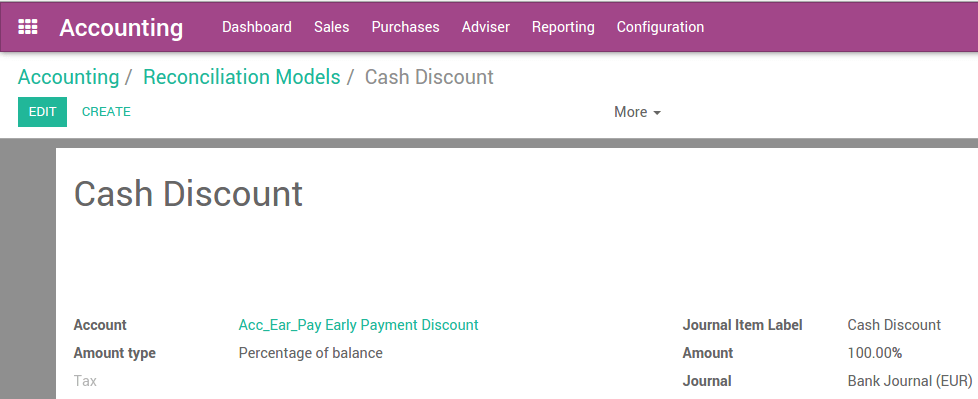
Now we are going back to bank statement and opening reconcile view.